Footer¶
This menu is used to manage the portal footer. You can add or modify footer elements and manage their display order.
By default, the footer includes an automatically generated site map and a link to the official Isogeo website. It also contains links to the social networks specified in the general parameters.
Existing elements¶
This menu displays a list of all footer items. A search bar (on the name) and a pagination system have been implemented. You can edit an item or delete one or more if required.
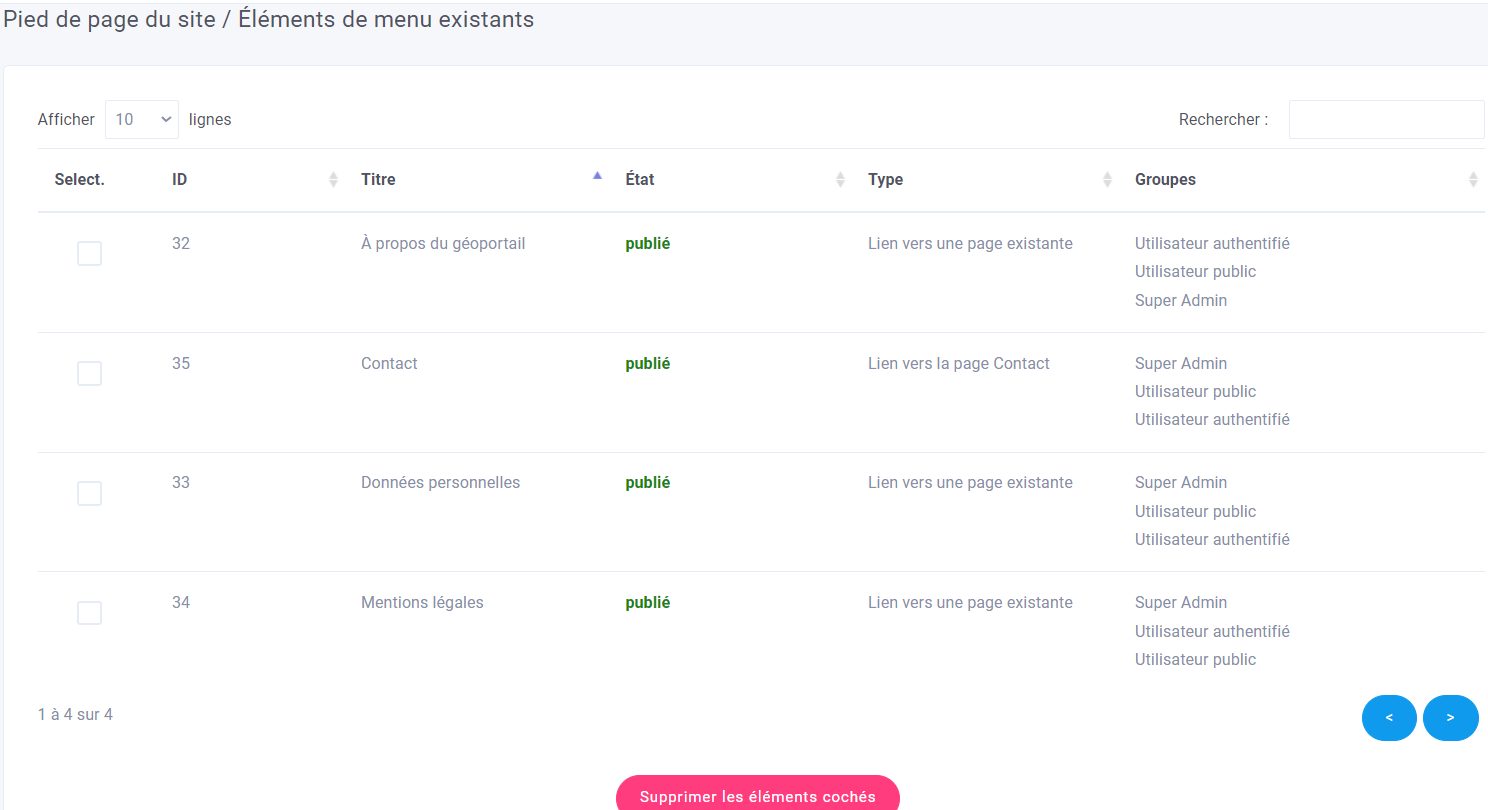
Editing an element¶
To add an element to the footer, simply click on Edit element in the access menu. To edit an existing element, simply select it from the previous menu. The editor allows you to modify the following fields (those in bold are mandatory):
- Title
- Input type
- Link to home page: the page containing the various Widgets
- Link to the "News" page: the news presentation page
- Link to "Contact" page: the contact page
- Link to "Catalogue" page: the data catalog search page
- Link to the "Dataviz" page: the Dataviz consultation page
- Link to a page: the remaining pages of the site from the list of existing pages
- Link to a news item: either a news item from the list of existing news items
- Entering a direct URL: either one external to the portal
- Url: the url in question
- Windowing: choose whether to open the link in a new window or in the current window
- Link to an iFrame: either an iFrame from the list of existing iFrames
- Authorized groups: select the user groups authorized to view the footer element.
- This item is a draft: If not, the item is published for authorized groups.
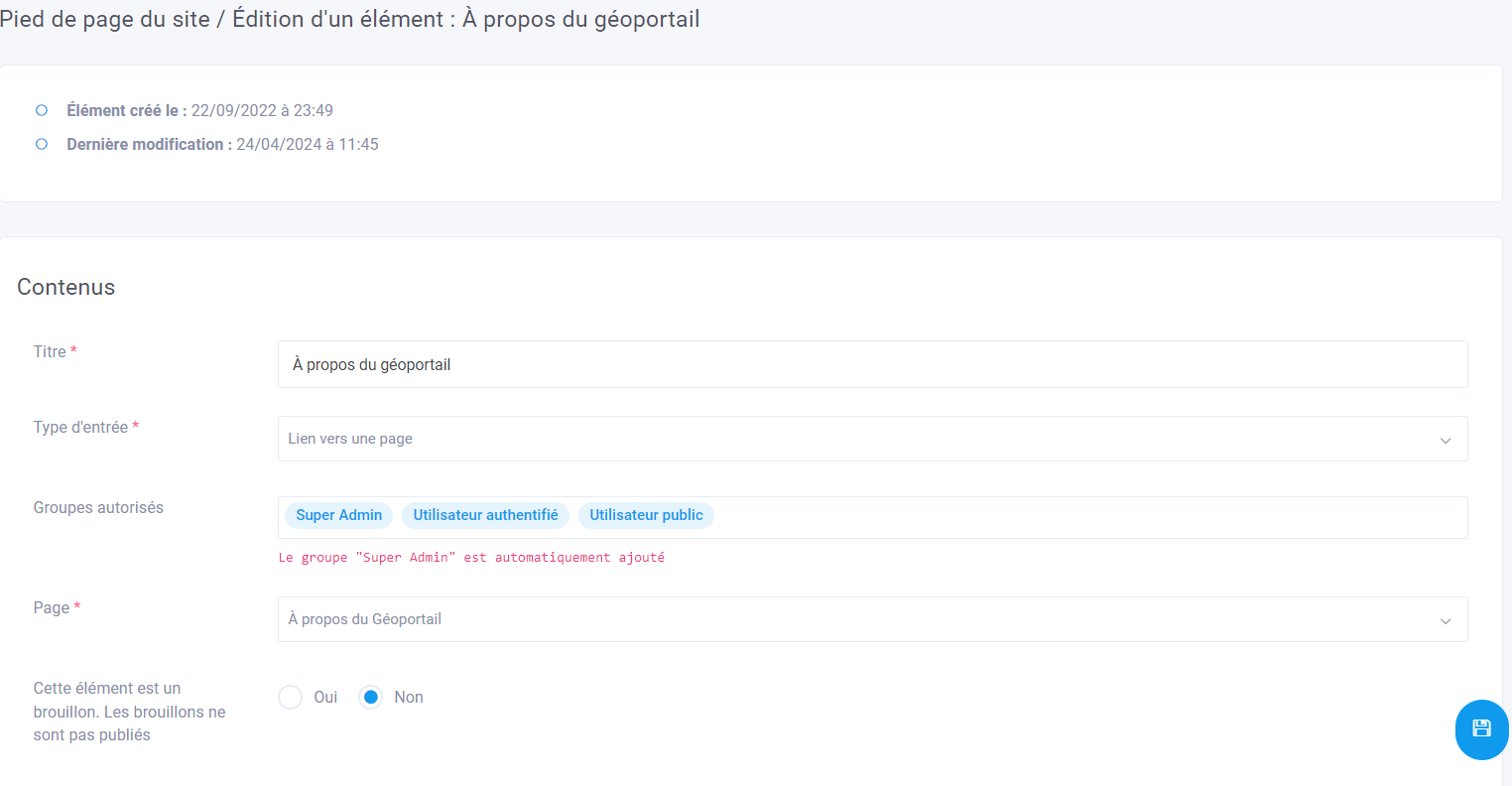
Managing order¶
This menu allows you to easily change the order in which footer elements are displayed. Simply select an element and drag and drop it before or after the others. Don't forget to save using the button at the bottom right of the page.
Note
All footer items are displayed in this menu, even if they are unpublished. Unpublished items are displayed in red.
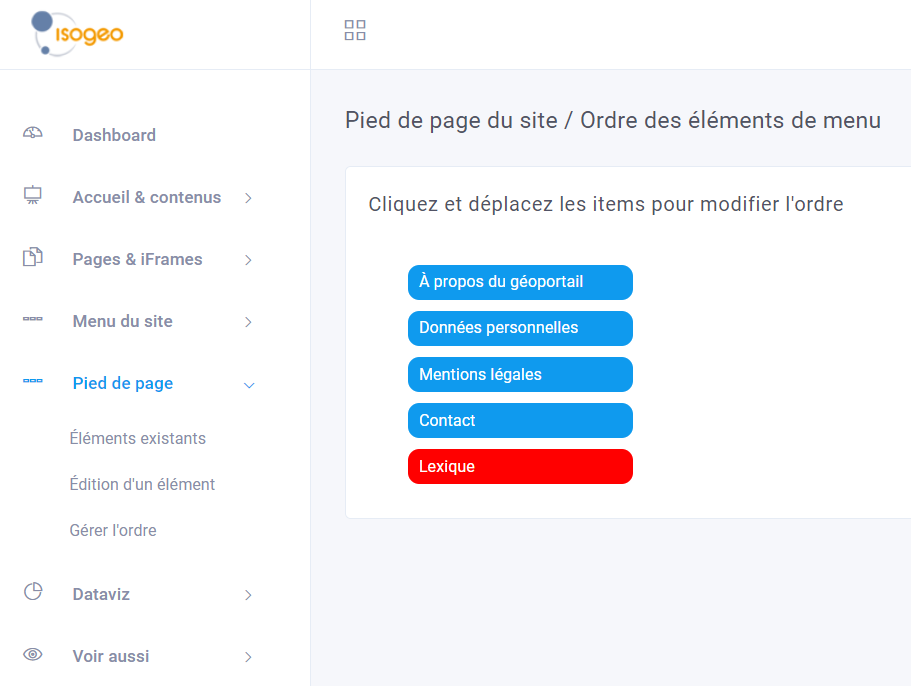
Front-office results¶
Published elements are permanently accessible when browsing the portal, as they are added to the site footer.
